First of all you need MeGUI, Avisynth, Profiles, Nero AAC Codec, Mkvtoolnix.
Download MeGUI here: Click to Download
Download Avisynth here: Click to Download
Download Profiles here: Click to Download
Download Nero AAC Codec here: Click to Download
Download Mkvtoolnix here: Click to Download
After downloading the above files follow these steps:
1. Install Megui, Avisynth and Mkvtoolnix.
2. Copy all 3 Nero AAC files to the Megui directory
By Default - "C:\Program Files\megui"
3. Run Megui
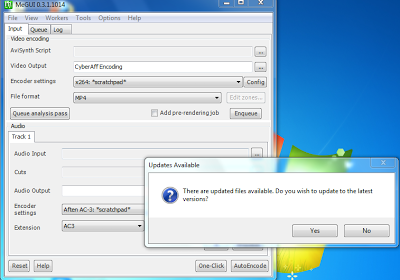
OR
Download MeGUI here: Click to Download
Download Avisynth here: Click to Download
Download Profiles here: Click to Download
Download Nero AAC Codec here: Click to Download
Download Mkvtoolnix here: Click to Download
After downloading the above files follow these steps:
1. Install Megui, Avisynth and Mkvtoolnix.
2. Copy all 3 Nero AAC files to the Megui directory
By Default - "C:\Program Files\megui"
3. Run Megui
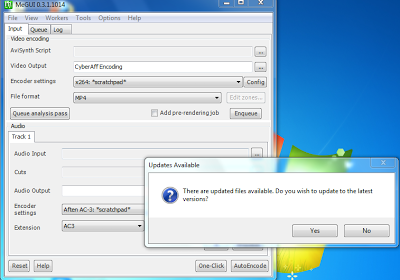
4. Now, Update it!
Check all files and click on UPDATE.
Wait until it gets updated!
After you reach updating this file "Updating Tx264. File 37/40." you'll
get a pop-up of "Preset Importer" just select them all and click
"Import" thats it!
After you click "Import" you will get this "Duplicate Profile" notice just click "Overwrite Profile".
After you reach "Updating STAudio. File 38/40." you'll get another
pop-up of "Preset Importer" just do as i said above "Check all" and
import.
Then, Click "Import" you'll get another same box of "Duplicate Profile"
just tick the box of "Don't Ask Me this Again" and click "Overwrite
Profile".
Check all & Import!
After the update is done you'll get the box of "Restart" just click the "Yes" button and wait till the MeGUI restarts!
This time you will get a message but don't worry, Everything is okay! Just click YES!! :)
Make sure all of them "Selected" if yes then click the "Update" button.
If you got this error then click yes and download the "NeroAACenc.exe" file
One by One, Select all and Import!
After update finishes restart again by clicking "Yes"
Now, we have to Bypass this Error. To do this, Download Nero AAC
Extract files and you will see some folders as shown below!
If you're with Linux then go to linux and copy the files
Pase it in C:\Program Files\Megui
OR
If you're Windows user then goto "Win32" folder
You will see three files, Copy 3 of them!
C:\Program Files\Megui Paste it if you got (merge the files) just say
yes merge it! thats it now open MeGUI its working no need to update or
anything!
Now Close MeGUI!
Go to your folder where you Downloaded the File "Profiles From above"
Extract files!!
You'll get a folder called "allprofiles" just copy the folder and paste it in "C:\Program Files\megui
Replace the "allprofiles" folder with new one.
And Voila!! We're Done!!!
Now Run MeGUI we will Encode our first Movie/Video! :D
Run MeGUI,
Goto: Tools > AVS Script Creator [CTRL + R].
Select video file in Video Input.
Select One Click Encoder!
Click on Config in Target option after *scratchpad*
Now, Select your the Filesize for your Movie/Video
I used 300MB size [2.5GB original size]
Then, Select Output Resolution to 720 and Check AutoCrop
After That, move to next tab!
Next Tab again!
Check MKV!
Now click on UPDATE to Update your profile!
Click OK and Select GO!!
Now, It will open MeGUI main screen.
Switch to Queue tab!
Here you will find that your movie in in queue and ready to get encoded!
Just click on START!!
It will take 15-30minutes for encoding process to complete!
BINGO!! You just learned Encoding movies so fast and easy!? :D
Now you just imagine how much space I've saved by encoding 2.5GB movie to just 300MB without any loss in Quality! (;
Remember if you're encoding a movie and
the movie bitrate is "700" you can change it to atleast "450" if you
tried to change it more like "700 BitRate" to "240 Bitrate" the video
will totally fu*ked up!
CREDITS- http://adf.ly/YECp2























No comments:
Post a Comment